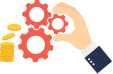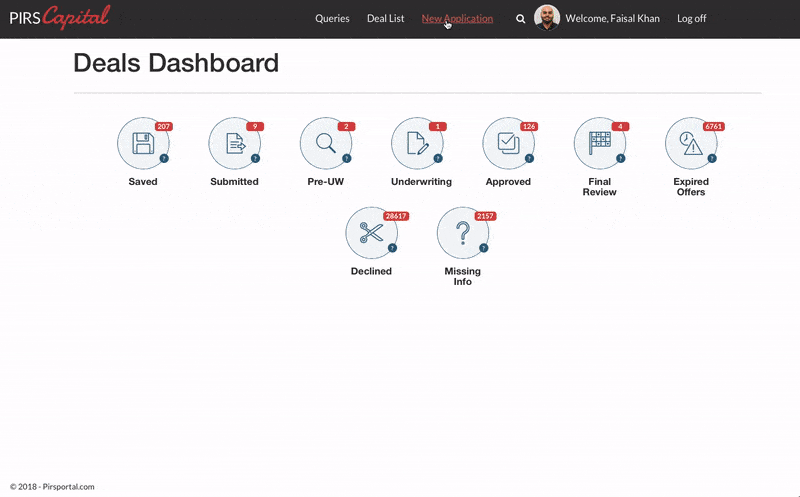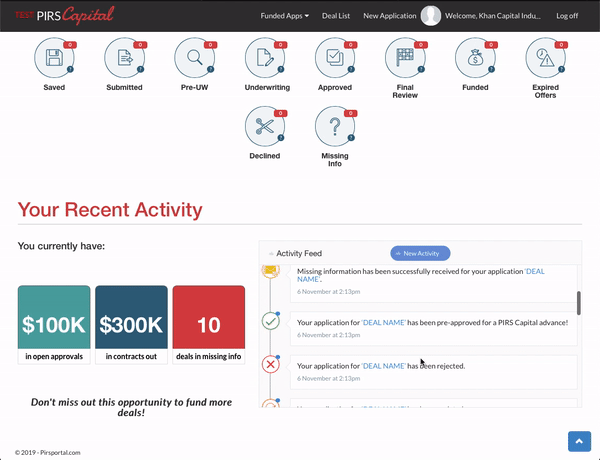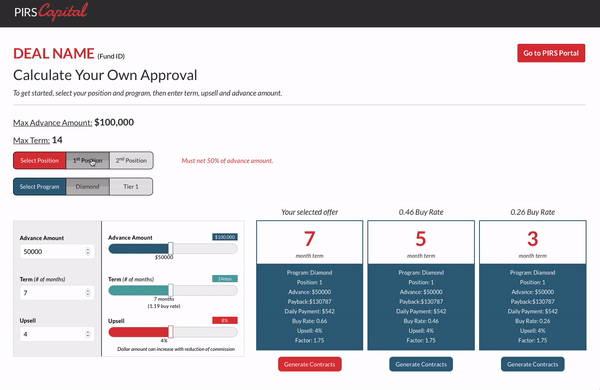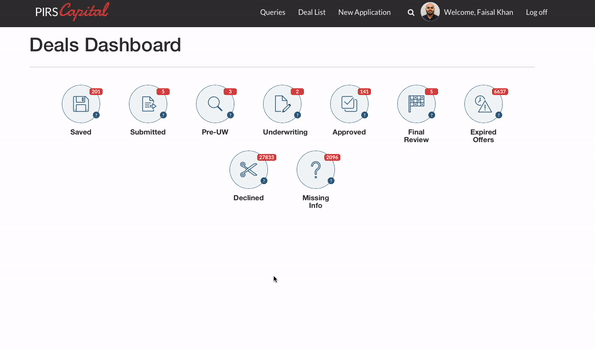Learn the Basics of PIRS Portal
Please watch below and each picture will guide you through our portal to help you get started.
Creating a New Application
Submissions are fast, easy, and secure!
To create a new application in PIRS Portal click on “New Application” at the top of the screen. Please note that when creating a new application, every field must be filled in for a successful submission. When you are finished, click on the “Submit” button. If you do not have all the required information, you can enter generic information as a placeholder. The “save” button is only used for incomplete applications.
Deals Dashboard
Effectively monitor and update new deals every step of the way
Once you have submitted your application, you can access it via the deals dashboard. Just find where your deal is in the funding process, click on the icon and then click the “view” button on the deal of your choice. Here you can edit your application, contact underwriters directly and have hands-on access to all deal related contracts and documents.
Your Recent Activity
Don’t leave money on the table, stay on top of your recent deals!
The “Your Recent Activity” section is designed to help you stay on top of your most recent deals, without ever having to leave the portal. Here you have access to our integrated live feed with all your deal notifications and can view any applications you have that are pending further action.
Approval Calculator
You can calculate your own approvals!
Using our approval calculator, just select your position and program, then enter your desired term, upsell and advance amount. Choose your offer and click generate contracts to send an e-sign directly to the merchant. You do not need a PIRS Portal login to use our calculator! Everyone on your team will have immediate access.
Set a Profile Picture
Personalize your PIRS profile by setting a unique profile picture
Your profile picture is used as the icon for your account to represent you and will be visible when posting comments. You have the freedom to choose any photo you like but please ensure your image is professional and not offensive or it will be removed.
Notification Emails
Smart notifications throughout the funding process
We have made our notifications smarter to help you work more efficiently. Our notification emails will allow you to calculate your approval, view the status of your application and reply to comments directly without having to login in to our portal!