As a global company, Amazon provides a multilingual experience to cater to its diverse user base. Whether you prefer to shop in English, Spanish, German, or any other language, Amazon has got you covered. In this article, we will guide you through the process of changing the Amazon language settings—on the website, app, and Echo device.
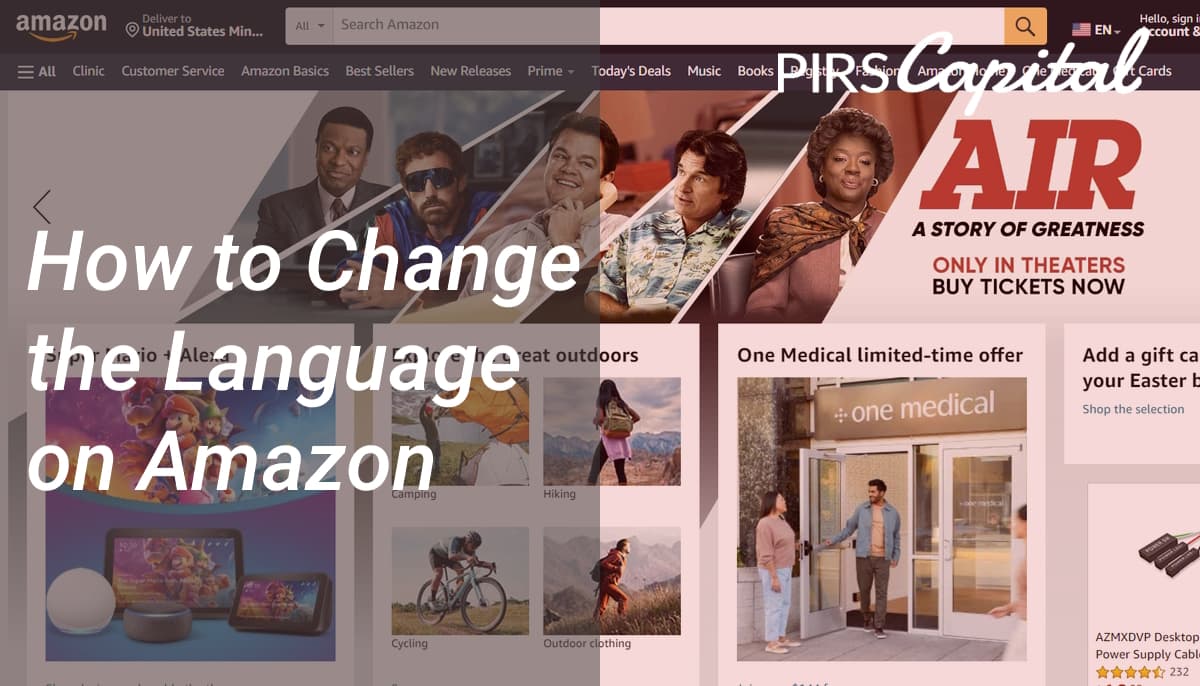
How to Change the Language on the Amazon Website
Amazon has a dedicated language settings page that allows you to choose your preferred language. Here’s how to access it:
Step 1: Go to the Amazon homepage (www.amazon.com), and scroll down to the bottom of the page.
Step 2: In the footer section, you’ll see a dropdown menu that says “English.” Click on it to reveal a list of available languages.
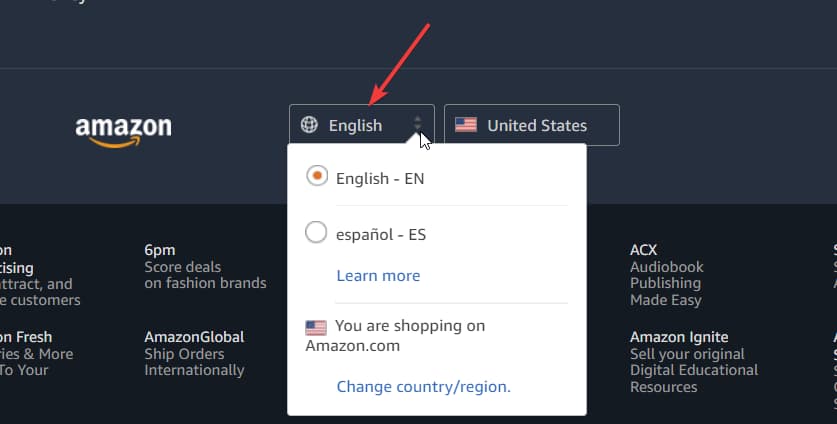
Step 3: Choose your preferred language from the list. Amazon will automatically translate the website into your chosen language.
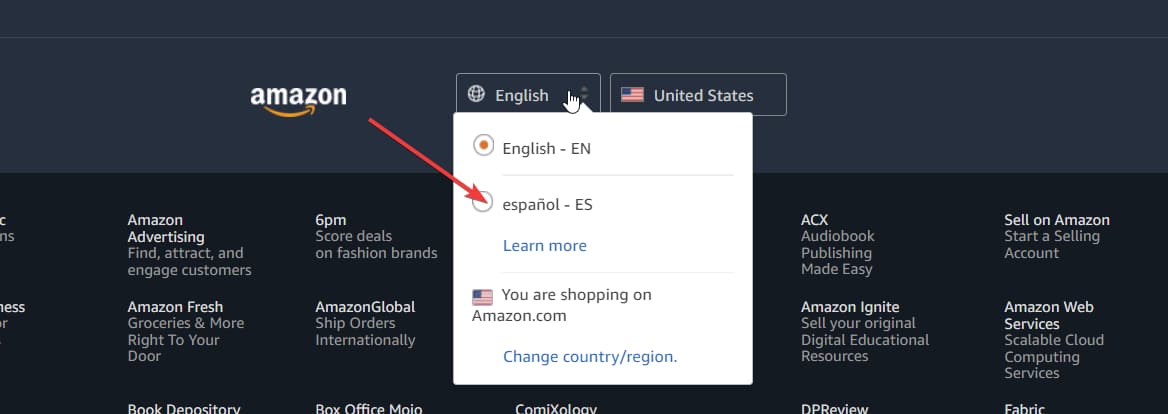
Step 4: If you have an Amazon account, you can also change the language from your account settings. To do this, click on “Account & Lists” at the top of the homepage and select “Your Account” from the dropdown menu.
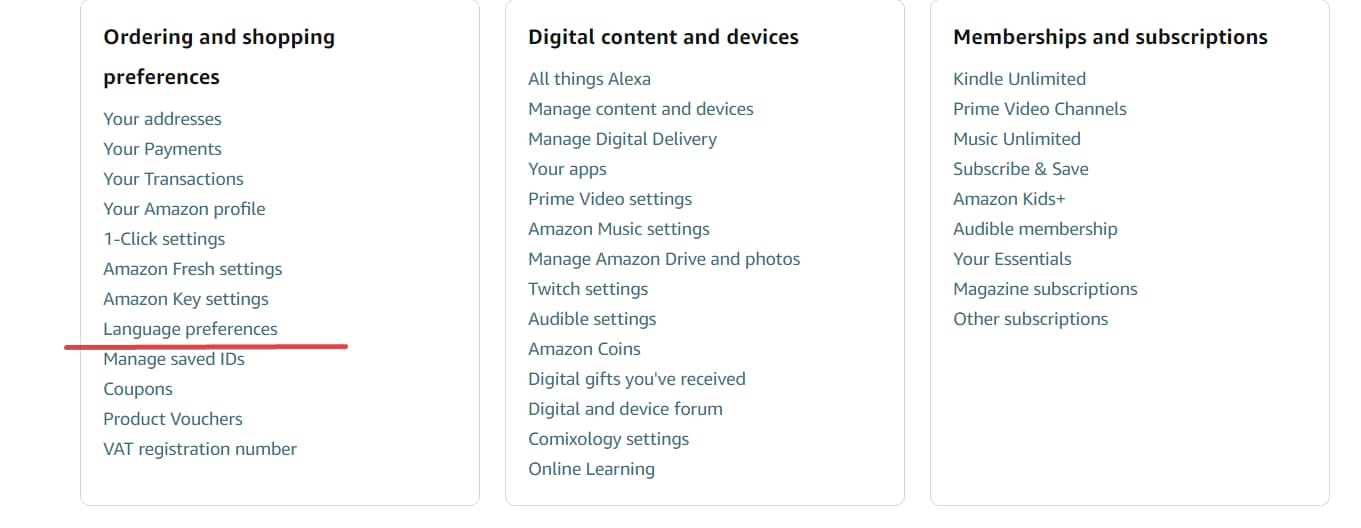
Step 5: On the “Your Account” page, scroll down to the “Language preferences” section and click on “Change Language.”
Step 6: Select your preferred language from the list and click on “Save Changes.”
That’s it! Amazon will now display the website in your chosen language.
How to Change Amazon Language on the Mobile App
If you prefer to use your mobile device to shop, you can use the Amazon mobile app to change the language. Here’s how:
Step 1: Open the Amazon app on your mobile device.
Step 2: Tap on the three horizontal lines in the upper left corner of the screen to access the menu.
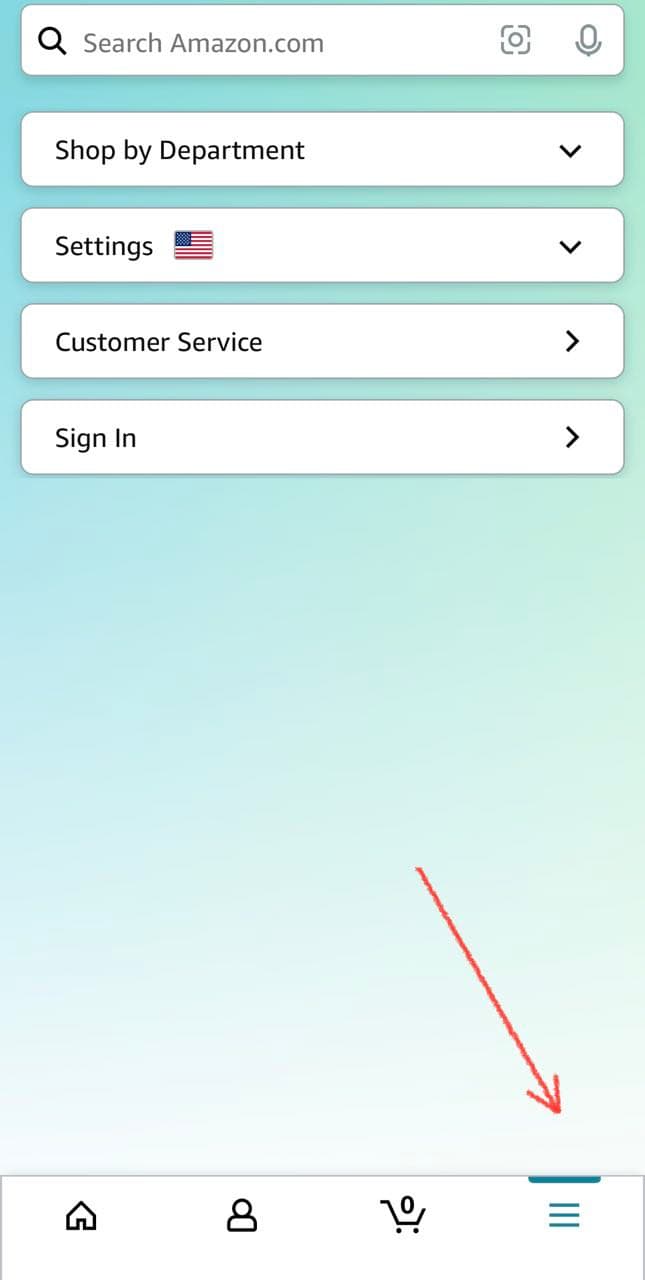
Step 3: Scroll down to the bottom of the menu and tap on “Settings.”
Step 4: Tap on “Country & Language.”
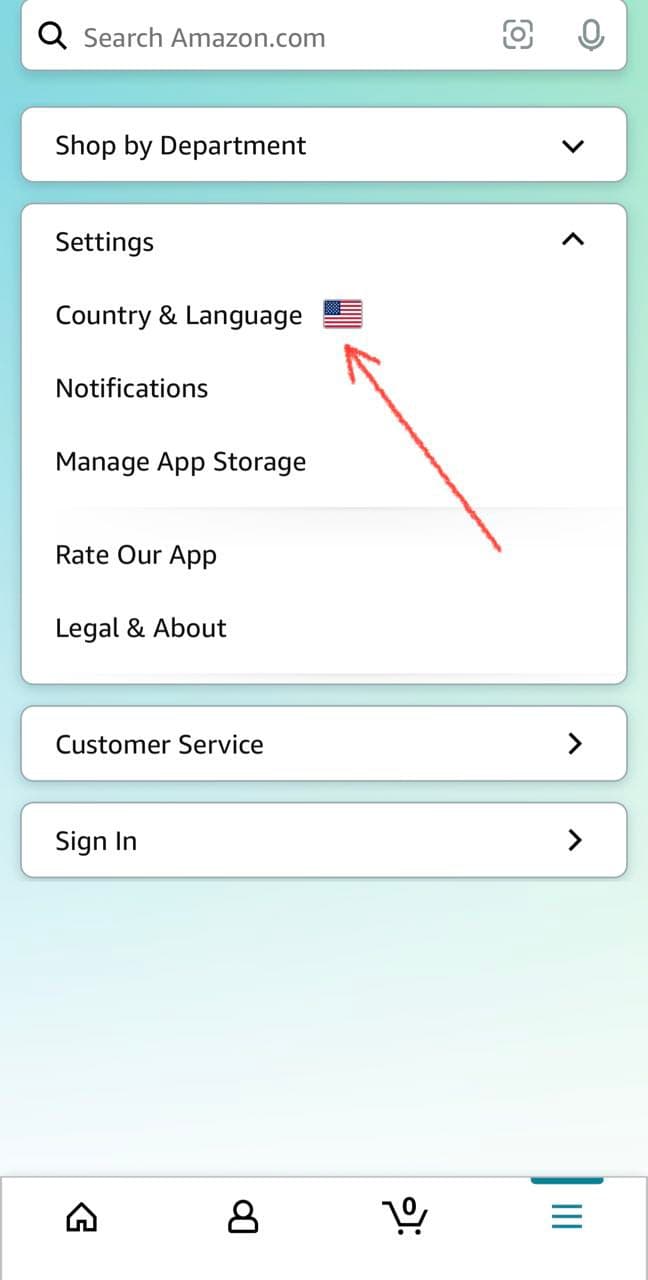
Step 5: Tap on “Language” and select your preferred language from the list.
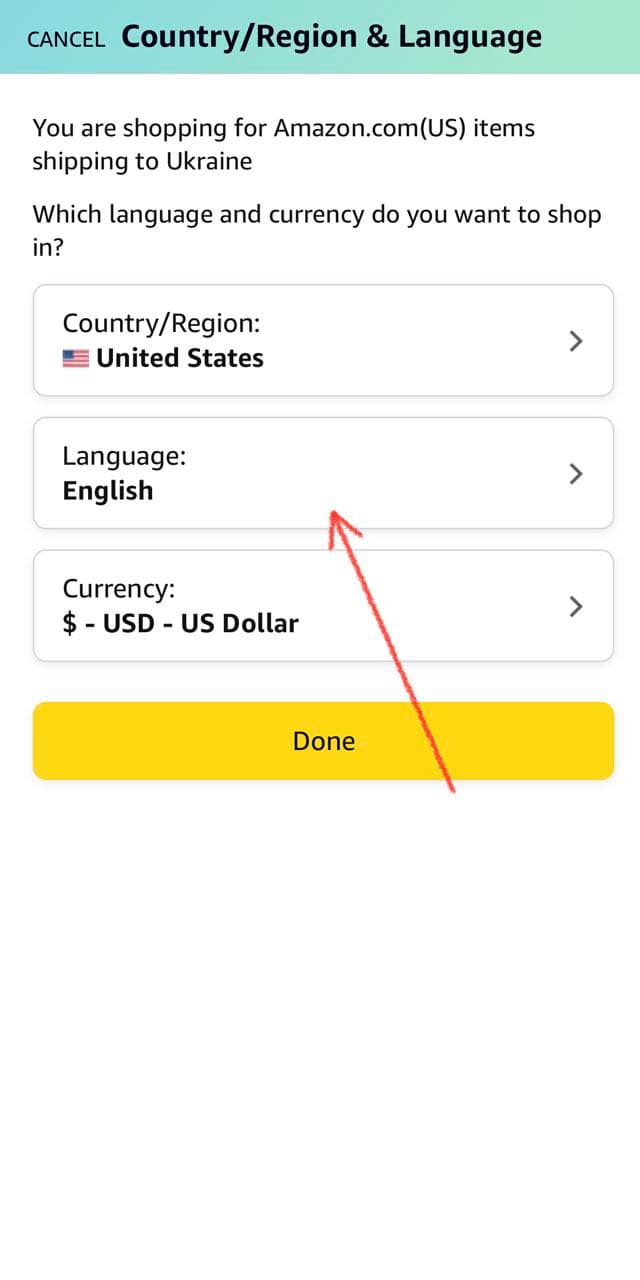
Step 6: The app will prompt you to restart it to apply the language changes. Tap on “Restart Now” to do so.
That’s all there is to it! You have now changed the language on your Amazon mobile app.
Changing the Language on the Echo Device
If you own an Echo device, you can also change the language that Alexa uses to communicate with you. Here’s how:
Step 1: Open the Alexa app on your mobile device.
Step 2: Tap on the three horizontal lines in the upper left corner of the screen to access the menu.
Step 3: Tap on “Settings.”
Step 4: Tap on “Device Settings.”
Step 5: Select your Echo device from the list.
Step 6: Tap on “Language.”
Step 7: Select your preferred language from the list.
Step 8: The app will prompt you to confirm the language change. Tap on “Yes” to confirm.
Step 9: Your Echo device will now use the new language to communicate with you.
See Also:
What Are the Language Options on Amazon?
The language options available on Amazon depend on the user’s location and the device they are using. Here are some of the most commonly available language options on Amazon:
- English
- Spanish
- French
- German
- Italian
- Japanese
- Chinese
- Portuguese
- Dutch
- Hindi
- Arabic
- Turkish
- Swedish
- Korean
The language options available on Amazon may vary depending on the user’s location and the device they are using. Let’s say your Amazon is in Spanish, and you can’t figure out how to change Amazon from Spanish to English. It’s possible that you’re not on the correct version of the site. So, scroll down to the bottom of the Amazon homepage; you’ll see a little button with the flag and name of the country that Amazon thinks you’re in. Click the button and select your actual location, and you’ll be directed to the correct Amazon site. The available languages may change accordingly.
Why Might You Want to Change the Language on the Amazon Website or App?
Amazon is a global leader in the e-commerce industry, with a presence in multiple countries and languages. It offers a wide range of products and services to customers worldwide, and its website and mobile app are available in several languages. Amazon’s multilingual support makes it easy for customers to navigate the site and make purchases in their preferred language.
One of the biggest advantages of changing the language on the Amazon website and mobile app is the ease of navigation. By choosing your preferred language, you can read product descriptions, customer reviews, and other relevant information in a language you understand. This makes it easier to make informed decisions about your purchases and to communicate with Amazon’s customer service team if you need assistance.
Another benefit of changing the language on Amazon is that it can improve your overall shopping experience. When you shop in a language you are familiar with, you can easily search for products, compare prices, and read customer reviews. This can help you make more informed purchasing decisions and can save you time and money in the long run.
In addition to changing the language on the Amazon website and mobile app, you can also change the language on your Echo device. The Echo device is a smart speaker that uses Amazon’s virtual assistant, Alexa, to perform a variety of tasks, such as playing music, setting alarms, and providing weather updates. By changing the language on your Echo device, you can communicate with Alexa in a language you are comfortable with.
To change the language on your Echo device, follow the steps outlined in the previous section. Once you have selected your preferred language, Alexa will use that language to communicate with you. This can be particularly useful if you are learning a new language and want to practice your conversational skills.
Another feature of Amazon’s multilingual support is its ability to automatically translate product listings and customer reviews. When you browse the Amazon website or mobile app in a language other than English, Amazon will automatically translate the product descriptions and customer reviews into your preferred language. This can be particularly helpful if you are shopping for a product that is not available in your country and need to rely on customer reviews to make an informed decision.
Amazon’s multilingual support also extends to its customer service team. If you need assistance with an order or have a question about a product, you can contact Amazon’s customer service team in your preferred language. Amazon has customer service teams in multiple countries and languages, so you can get help in a language you are comfortable with.
In conclusion, changing the language on the Amazon website, mobile app, and Echo device is a simple process that can greatly improve your user experience. Whether you are a native speaker or learning a new language, Amazon’s multilingual support can help you shop with ease. By choosing your preferred language, you can navigate the site more easily, make informed purchasing decisions, and communicate with Amazon’s customer service team in a language you are comfortable with.
What About Changing the Language As an Amazon Seller?
As an Amazon seller, you may also need to change the language settings in the Seller app to ensure you can easily navigate and manage your listings. The process of changing the language in the Amazon Seller app is pretty simple and can be done in a few steps.
First, you’ll need to launch the Amazon Seller app on your mobile device. Then, click the three horizontal lines to pull up your menu. Click settings, then scroll down to the Language option. Select your desired language, and press Save.
Once you’ve saved your changes, the Amazon Seller App will refresh, and you’ll see the app in the language you selected.
For more insights about shopping and selling on Amazon, make sure to follow our blog at PIRS Capital!

I work with companies that sell products on platforms such as Amazon, Shopify, Walmart, Ebay, Etsy, etc. I understand that every business is unique and thats why I form genuine relationships with owners so I can help them reach their goals and find success through our working capital solutions.
